Running KVMs
KVM- VIRTUAL MACHINE MANAGER
I am using KVM virt-manager, you can also use any other hypervisor like Virtual Box etc.. but
KVM virt-manager, more preferred for technical reasons that I will explain later.
Setting Up Virtual Machine
Step 1:
Click on create new virtual machine
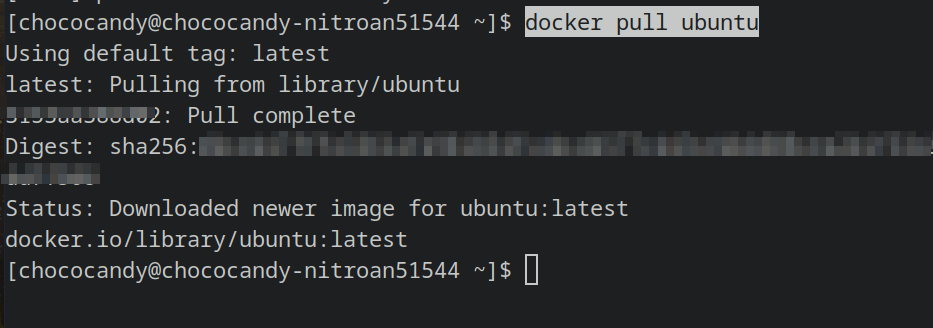
Step 2:
Select the local install(ISO image or CDROM) and
Architecture: x86_64
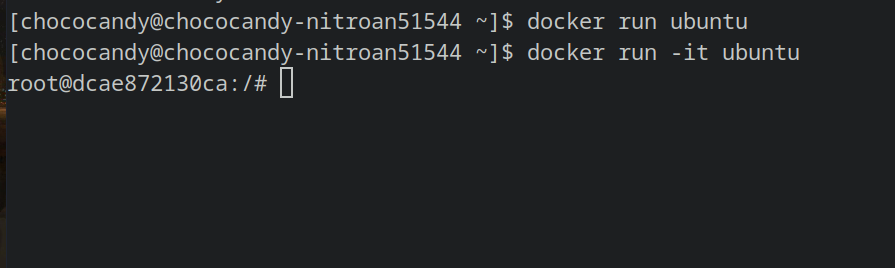
Step 3:
Click on the browse option.
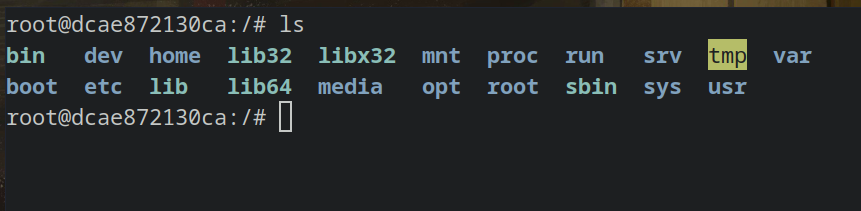
A new window appear now again click on Browse Local.
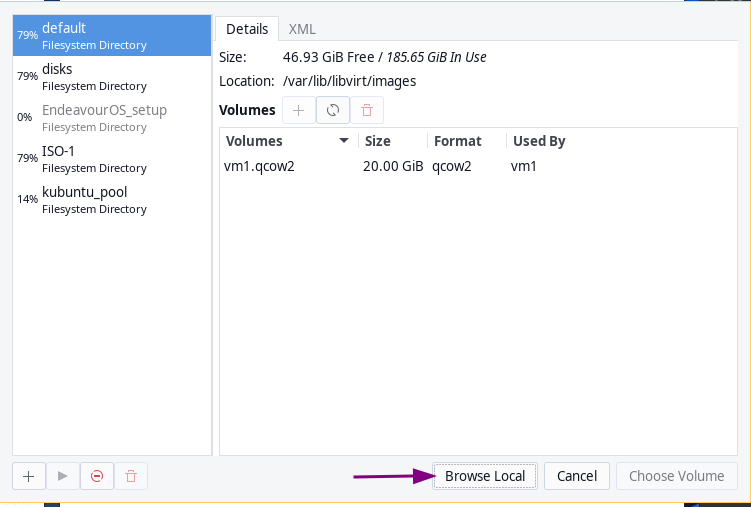
Step 4:
Select your desired ISO for me it is archlinux, click on Open.
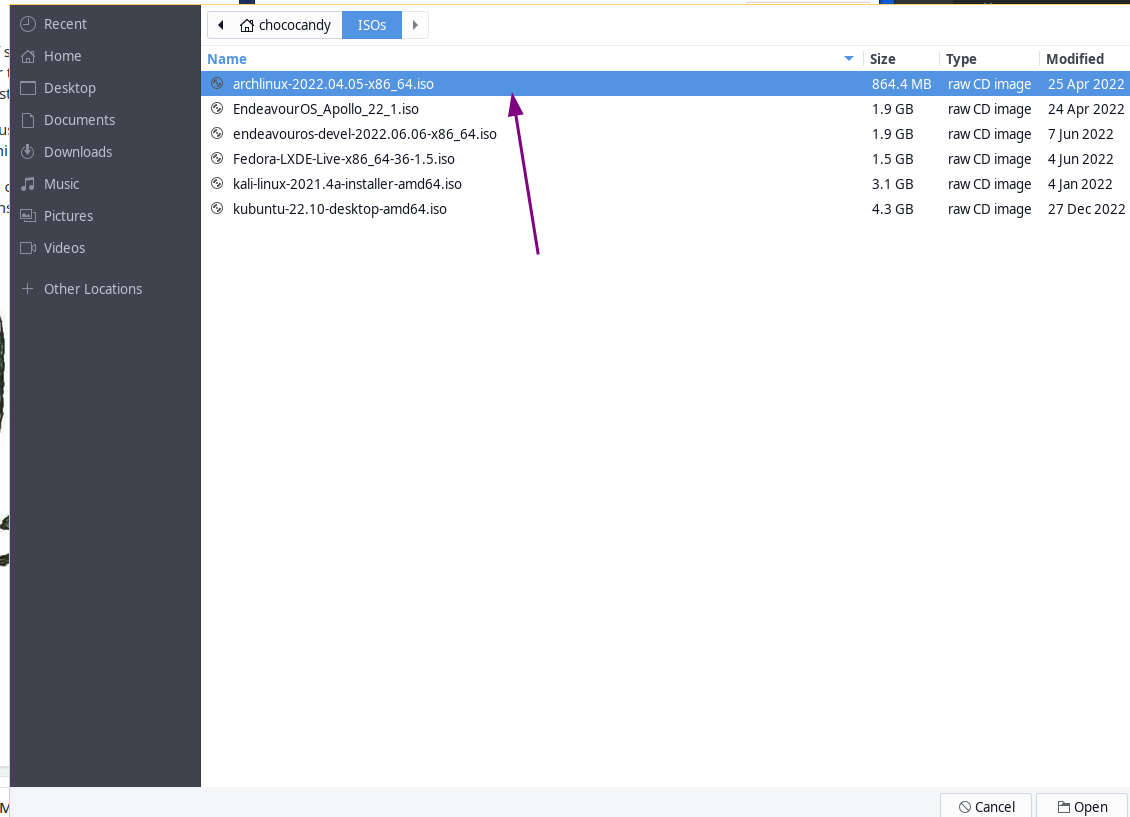
Step 5:
You will see Arch Linux is automatically being selected. If not selected for your OS then unselect the option Automatically detect from the installation media/source and search the OS that you are installing by typing its name.
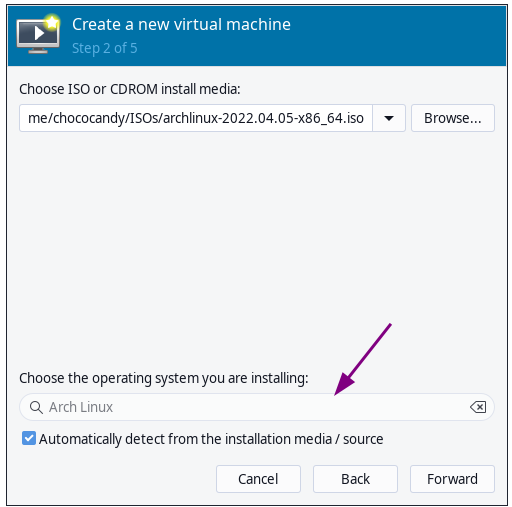
Step 6:
Now, comes the most interesting part. Before talking about numbers lets focus on this important question that comes to our mind before setting any OS.
How to decide how many cpu cores and how much memory you need to give to any machine?
Here’s the answer:
>It depends on your work.
According to arch wiki, 512MB RAM should be minimum and for smooth arch installation 2GB RAM is sufficient. You can select CPU cores as much as you want because it makes your processing faster. For arch installation 4 cores are more than enough (You can choose any number of cores but choosing more will get your work done faster).
To be on safer side, lets give 2GB RAM and 4 CPU cores as we won’t be doing much in this machine. Just want to create for demonstration purpose.
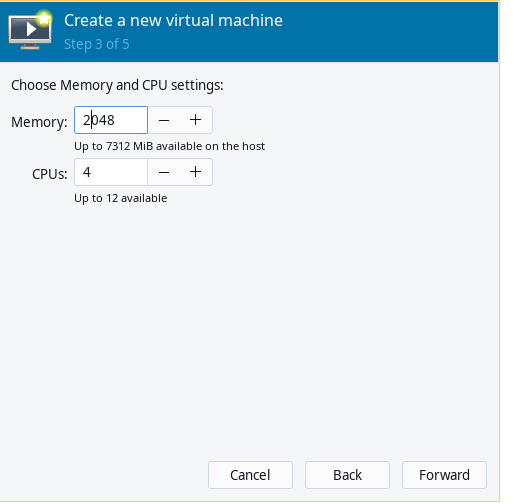
Clicking on Forward brings us to another interesting page.
Step 7:
Give the disk image for the virtual machine. Total 46.9GB available but 20GB seems enough for now.
Click on Forward.
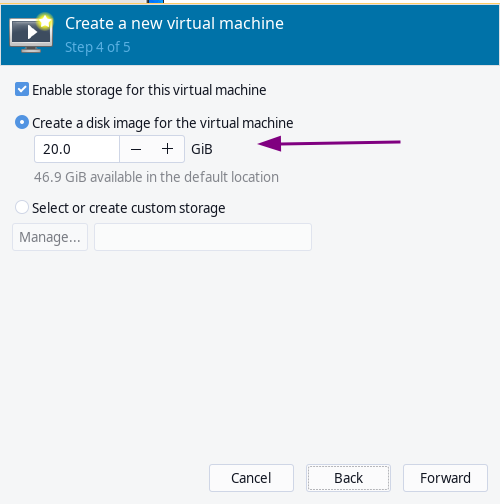
Step 8:
Recheck the specs that you entered and select the Virtual network 'default': NAT from the Network selection dropdown menu.
Finally click on Finish.
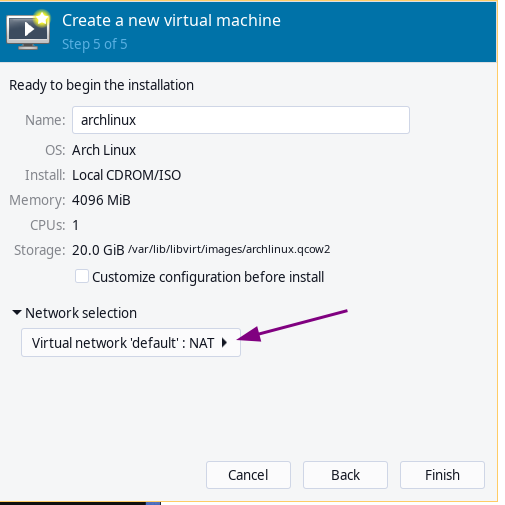
WOhooo! Our arch linux virtual machine has been created.
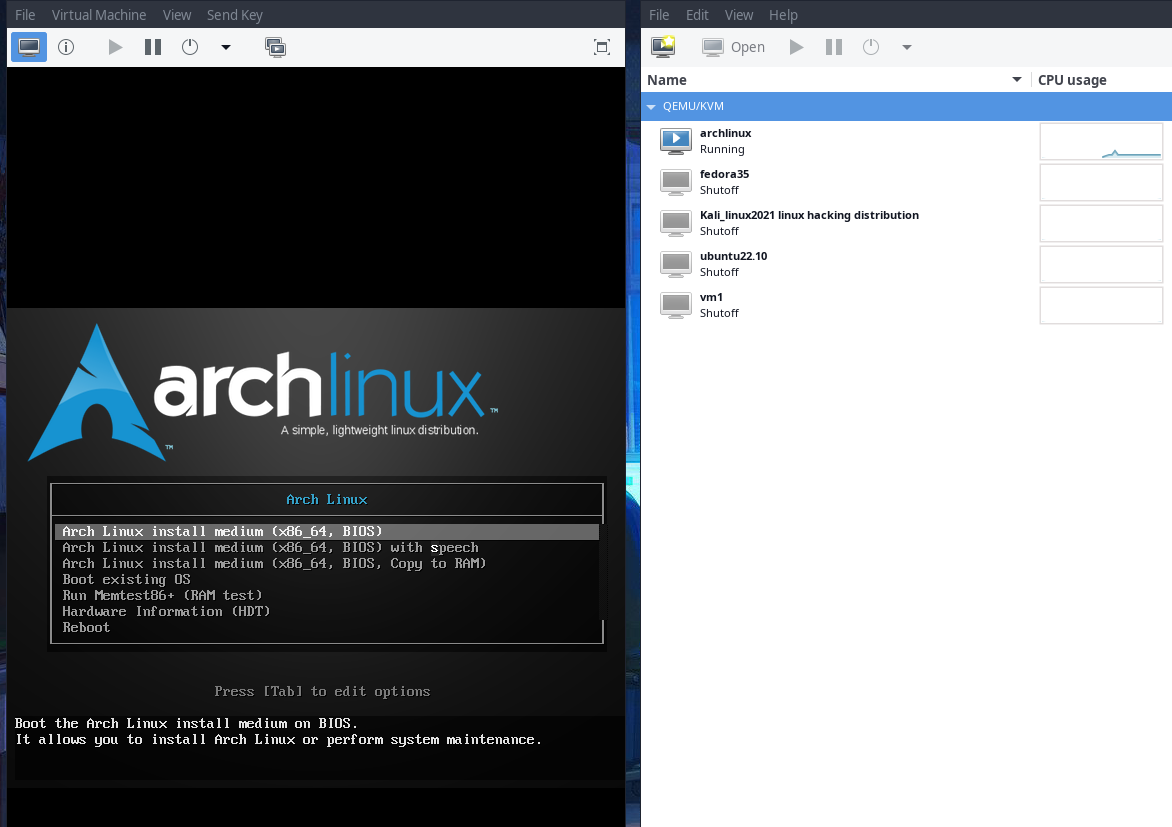
Personal Experience:
If you get stuck in a situation where you cant find your mouse pointer then click on
Ctrl+Alt. If this doesn’t resolve your issue then